The Tesco Mobile App 2019

If you’re a pay monthly or Pay As You Go customer looking to access your Tesco Mobile account, the UK mobile provider has released a specific mobile app for just that! Having a handy app at your fingertips is a great way to manage your mobile phone usage effectively, not to mention it’s completely free to download. Read on as we look at the the two different apps you have to choose from, including functionalities, updates and the benefits of both apps.
Most of the main mobile network providers - including Sky mobile, Vodafone, EE and O2 - now offer free account management tools in mobile app form. You can also access your Tesco account via a web browser, but if it’s convenience and portability you’re after then the mobile app will be more your speed.
Here at Selectra we recommend downloading the app if you can - that way if you’re busy, on the go or away on holidays, you won’t need to log in to your computer browser to access your account. For more information on how to login to your Tesco Mobile account in general, check out our dedicated Tesco Mobile login article.
App users can win £100 worth of Tesco Vouchers!Just downloading and using your Tesco Mobile Pay As You Go or pay monthly app at least once per month will put you in the running to win one of five £100 Tesco vouchers. All you need to do is download the app, text the word ‘YES’ to 28901 from your Tesco Mobile phone and make sure to use the app to check out your usage at least once per month.
Tesco Mobile pay monthly app

If you’re signed on to a pay monthly contract with Tesco Mobile then this is the app for you. It’s important to download the right app as the functionalities differ from that of the Pay As You Go app. The app icon for each application includes either the words pay monthly or Pay As You Go, so it's easy to tell them apart.
- Monitor your usage - keep on top of the amount of data, texts and calls you are using every month.
- Manage mobile numbers - manage multiple mobile phone numbers on the same account.
- View recent charges and bills - stay informed about what you’ve paid and when.
- Frequently asked questions - have access to frequently asked questions about Tesco Mobile pay monthly plans; you may find a query you didn’t know the answer to.
- Keep in the know - view all of your key account information.
- View international roaming charges - before you whip out your handset overseas make sure you know what the charges will be.
- Remove your safety buffer - a safety buffer is like a cap on your monthly spending, meaning that you’ll be able to go over your monthly allowance, but only by the amount you so choose. For example if you’re safety buffer is £10, you won’t be able to overspend more than £10 per month unless you remove the buffer.
- Find your nearest store - you can find your nearest Tesco Mobile store.
- Use the coverage checker - assess the level of coverage you’ll receive in the areas you live in or travel to.
Customer rating on Apple Store and Google PlayHow well do customers rate the Pay monthly app? On the Apple store the App gets 3.7/5 stars. On Google play the app scored 4.2/5 stars.
Tesco Mobile pay as you go app

There’s an array of different things you can do on the Pay As You Go app and it’s important to note that some of these differ from the pay monthly features that are listed above. These features include:
- Check your balance - being able to keep a visual on how much credit you’ve used will mean you’ll never unexpectedly run out of credit.
- Top up in the blink of an eye - topping up your balance is fast in the Tesco Mobile app.
- See all the top up options available - choose between Tesco Mobile ’s Rocket Packs, minutes and texts bundles, and sometimes, if you’re lucky, maybe you’ll even snag a free credit and data bundle.
- Find your nearest store - like the Pay monthly app you can find your nearest Tesco Mobile store if you’re in need of some face to face assistance.
- Use the coverage checker - assess the level of coverage you’ll receive in your area.
- Information on roaming - get informed on roaming charges before you head overseas.
- Manage parental controls - you can keep your loved ones safe by setting parental controls.
- Check out the FAQs - flick through the Pay As You Go frequently asked questions, you may find your doubts are answered without you having to even voice them.
Customer rating on Apple Store and Google PlayHow well do customers rate the Pay As You Go app? On the Apple Store, the app scored 2.8/5 stars. On Google Play the app scored 3.4/5 stars.
Not sure if you’re a pay monthly or Pay As You Go customer?
Confused about which app you’ll need to download? Let’s break down the meanings of the terms pay monthly and Pay As You Go to clarify things. Pay As You Go customers have prepaid SIMs and need to top up their phones each month with the amount of credit they think they’ll need. Pay As You Go customers usually have no contracts. Pay Monthly Customers have contracts with Tesco Mobile under which they must pay a set amount per month via direct debit.
Activating your app

Once you've downloaded your app on your smartphone, you'll need to activate it. All you need to do to get your app up and running is to enter your mobile number as requested upon opening the app, press send and then enter the activation code that you will receive via text message. You’ll only need to enter this code once, so don’t worry about recording it for future use.
Updating your app
Like many app makers, Tesco tries to keep up with the latest innovations in technology by running regular updates on its app. This means that sometimes you will need to follow the steps we’ve listed for you below to update your app. If this sounds like a pain to you, just think of it this way: when app makers run these updates it helps them add new and improved features to the app, as well as get rid of any bugs that prevent you from using your app effectively.
Updating the app on an Apple device:
- Head to the App Store and search for the Tesco Mobile app of your choice.
- Press the update button (if you don’t see an update button but one that reads ‘open’ instead then you have the most recent version of the app already, yay!).
- Check and accept any app permissions that might be requested.
- Wait patiently whilst your app updates.
Updating the app on an Android device:
- Head to the Google Play store, find the right Tesco Mobile app for you and then press the update button.
- Make sure you accept any app permissions that pop up after you’ve done this.
- Sit back and relax while you get the latest version of your app.

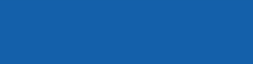
You know your tech. We know our SIM only deals.
Call us and get on the best SIM only plan for your phone.

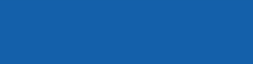
Save money on your home bills with Selectra
Selectra is currently closed. You can leave your phone number and get a free callback.
Experiencing issues with your Tesco Mobile app?

If you’re experiencing technical difficulties with your app the first step is to make sure it has been activated (as discussed above). If your app is activated and not running well we recommend updating it to the latest version. If you’re still experiencing issues you have a few different ways to seek assistance.
- Write a review about the problem you’ve encountered on Google Play or the App Store - Tesco Mobile often reply to these reviews offering solutions.
- Chat to Tesco Mobile customer service online - Tesco Mobile have an online chat function on its website where someone from its customer service team may be able to assist you. For more information on Tesco Mobile ’s customer service team and how to contact them, check out our dedicated article on that topic.
- Social media support - If you leave a comment on Tesco Mobile ’s Facebook or Twitter pages its social media team can also respond to you from there.
Can’t find information about Tesco clubcard, Tesco supermarket or Tesco bank in your app?That’s because they have their own dedicated apps. If you’re after these you’ll be able to find them on the App Store or Google Play. It’s worth noting that you can, however, add your Tesco Clubcard to your Tesco Mobile account via the Tesco Mobile app though.