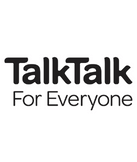What is a TiVo box? Virgin V6 explained

TiVo, which will be less-known to TV customers in the UK than it is in the US, was one of the first companies in the world to offer digital video recording (DVR) services. DVR technology is what allows you to pause and rewind live TV and record programmes to watch when you fancy. Nowadays, a host of TV providers offer DVR services as standard in their packages, and the name TiVo has more or less vanished from the scene.
Who is TiVo?
Founded in 1997, TiVo offered television subscribers in the US a new way to watch television, getting rid of the need to follow TV schedules and program VCRs to record shows. It allowed people to record programmes using a simple interface and watch them whenever they wanted. It became a household name in the US but, as established TV providers began to adopt its model, it fell by the wayside and was finally absorbed by entertainment company Rovi in 2016.
In the UK, the ghost of TiVo has lived on through its partnership in 2009 with Virgin Media - which claimed to have hit upon the “best way to watch TV ever” in its TiVo 500 Gb box - 500 Gb referring to its recording capacity. This box was the first major competitor to Sky+ and, aside from pause-rewind functions, allowed users to watch one program while recording another. We now take this function for granted, even itching for more freedom to record what we like while watching what we please.
What’s the difference between DVR and streaming?DVR (Digital Video Recording) is, in essence, a modern way to watch TV the old way - a VCR on steroids, if you will. You wait for a programme to be aired live, at which point you can record it, and while watching you can pause and rewind as you please. Streaming services make programmes available in an online library, leaving you to choose when you watch them as well as giving you control over how. Netflix and Amazon Prime Video (link coming soon!) are forerunners in this industry and are hot on the heels of traditional providers like Sky and Virgin in terms of gaining subscribers.
Virgin TiVo box
The new generation of Virgin TiVo box no longer carries the name but is still powered by TiVo technology. It’s called the Virgin TV V6 box and it comes with the following features:
- Record six shows while watching another.
- Save up to 500 hours of TV and films - this applies to SD or Standard Definition (commonly defined as a picture that is 480 pixels tall). In HD or High Definition (a clearer video picture that is 720 or 1080 pixels tall) you can save up to 275 hours and in Ultra HD (UHD) up to 85 hours.
- Begin watching in one room and resume in another. You can pause watching something in the living room and pick it up again on your mobile or tablet in bed.
- Control your TV remotely. You can use the Virgin TV Control app to turn your mobile into a remote control for your TV box from anywhere in the world (if you have internet).
- Search for the shows you want to see by clicking the Search button on your remote and typing the first few letters.
- Get recommendations for shows by choosing Suggestions in the My Shows section and find programme recommendations based on your viewing history.
- Watch shows on the go either live or on-demand with the Virgin TV Go app.
- Tag shows to watch later by clicking Bookmark in the My Shows section.
- Record a show or anything involving a particular actor/director every time it comes on TV with My WishList Search.
- Customise your channel guide to include only your favourites.
- Find your remote easily by clicking and holding the Channel Up button on your box. Wait for ten seconds and your remote will start beeping.
You’ll notice that the box comes with plenty of new tricks. Some of these (such as the function that makes your remote beep when you’ve lost it) are handy but require no further detail. Some need a bit more explanation. Let us take you through a few of them now.
Virgin TiVo: V6 box’s new features
A few of the new functions of the box would go entirely unnoticed if you didn’t know where to look and what to do. In this section, we’ll talk you through how to get your new box and its new features working for you.
Getting recommendations
A feature brought in with this generation of Virgin TiVo box is the one that provides you with suggestions for shows and films you might enjoy. It takes a leaf out of the book of streaming services like YouTube and Netflix and separates Virgin from its main competitors, none of which seem to be doing this yet.

To get suggestions from Virgin, click the My Shows button on your remote and, at the bottom of the sidebar, you’ll see the Suggestions tab. Scroll down to it and you’ll see a list of new and old programmes, series and films ordered by when they’re next on. Press the green button for options on what to do with them, which will include setting reminders and recording the ones you want to see.
My WishList
My WishList is another feature that’s new to the V6 box. It allows subscribers to interact with their TV service in an entirely new and inventive way. If you want to watch anything involving a particular actor or director, or you have a show in mind but it’s not on TV yet, you can set your box to record them whenever they do turn up on TV. Here’s how to go about it:
- Go to the home screen and click Search & Discover.
- Click on My WishList Searches.
- Choose the Create a New WishList Search option.
- Create a search using either a title, an actor, a director or even just a particular keyword you want to base it on.
- Wait for your box to automatically gather results for you as they appear on TV!
We all find ourselves frustrated with the limited TV options available to us in our package at times. This is a simple but resourceful feature providing you with a way to make sure you don’t miss the TV and films you’re itching to watch if they pop up and disappear again, as sometimes happens. It definitely gets our stamp of approval.
Virgin TiVo: What comes with the box?
Whether you receive it as a new customer or purchase it as an existing one (the latter will cost you about £100), when you receive it, you’ll get a set of kit to help you get the most out of Virgin TV. This will include:
Virgin TiVo remote
Few buttons separate this from an ordinary remote. A couple you will find which you won’t find on another remote are the green ‘thumbs up’ button and the red ‘thumbs down’ button, which you can click to let your box know whether you like or dislike a programme. It also has a Last Ch. button which will take you straight back to the last channel you were watching. The My Shows button is another one unique to Virgin - it will take you to a section with all the shows you have tagged or recorded to watch later.
To get your Virgin TV V6 box into pairing mode to connect with your remote, you’ll need to:
- Press and hold the Channel minus button at the front of the box for 10 seconds.
- Once the power light goes off and then back on, it will be ready to pair.
The box will stay in pairing mode for 5 minutes while you try to connect your remote. To get your remote into pairing mode to connect with the box, you’ll need to:
- Hold the remote’s Info button down for 7 seconds until the light on top of the remote turns green.
- Click any button on the remote and, if successful, the light will flash green twice.
If you want to be doubly sure your remote has paired successfully with your box, just for fun you can press and hold the Channel plus button on the box until your remote starts to beep. Then a quick fist-pumping session to celebrate, and when the beeping stops a quick scan to check no one was watching and you’re ready to watch TV.
To reset your remote, clearing any changes you’ve made and restoring its original settings, follow these steps:
- Press and hold the remote’s Clear and TV buttons at the same time until the light on top of the remote flashes green twice.
- Press the red thumbs down button three times, then press OK.
- The LED will flash green twice and then exit programming mode.
Apps
As we’ve mentioned before, there are a couple of apps can be used alongside the V6 box. Here they are:
Virgin TV Go
In short, the app can be downloaded by Virgin TV customers free of charge to watch the channels in their subscription on their mobile, tablet, laptop or PC. They can also access any inclusive box-sets and on-demand TV. It can be used on two devices at a time, working across iOS 9 and above, Android 4.0 and Windows operating systems.
For a closer look at the Virgin TV Go app, see our My Virgin Media page, where we go into much more detail. If you need to hear no more and just want to download it, find it in the App Store, on Google Play or in the Microsoft store.
Virgin TV Control
In addition, Virgin users have access to the TV Control app, which allows you to use your mobile as a remote control for your V6 box. If you’re out and remember a programme you wanted to watch but forgot to set it on record, you can pull out your phone and do it through the app. If you try to do this and find your box is running low on storage, you can delete something to free up space via the app as well.
To download Virgin TV Control, go straight to the App Store or Google Play.

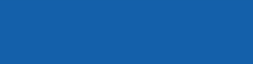
Get a Top Notch TV Broadband Deal today.
Call our Broadband team for free and get it sorted.

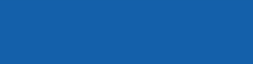
Save money on your home bills with Selectra
Selectra is currently closed. You can leave your phone number and get a free callback.
Frequently asked questions
Here are a few common queries customers have in relation to working your Virgin TiVo box and Virgin TV more generally:
Can I recover a previously deleted programme?
Yes. Your Virgin box has an ‘undelete’ feature which allows you to rescue TV programmes and films that you’ve erased either by mistake or from sheer short-sightedness. Just go through the following steps:
- Press the My Shows button on your remote.
- Choose Recently Deleted Recordings.
- Select the programme you want to recover.
- Click on Recover This Show.
How do I free up space in my storage?
You can delete either an individual programme to a whole folder of recordings with one click of the Clear button on your remote with the following steps:
- Press the My Shows button on your remote.
- Choose the programme you want to erase.
- Press your remote’s Clear button.
Can I still use my old TiVo box?
Yes. If you link it to a TV in another room, you’ll be able to watch what you receive in your Virgin TV package there as well. It will work in the same way as before, but you’ll notice a huge difference in speed when you compare it with your new viewing experience with the V6 box.
If you’ve got recordings on the old box that you want to watch via your new box, you can also do this by connecting the old box to your router directly via an Ethernet cable.